Book lessons
1. Login
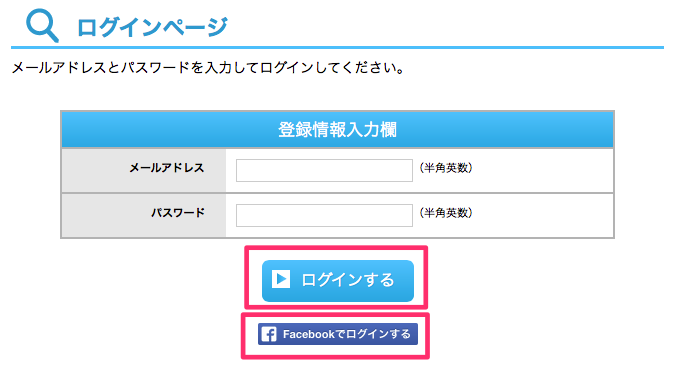
Enter the email address and password you have registered and log in.
If you registered with Facebook account, please log in via your Facebook account.
2. Search of availability of teachers and reserve class
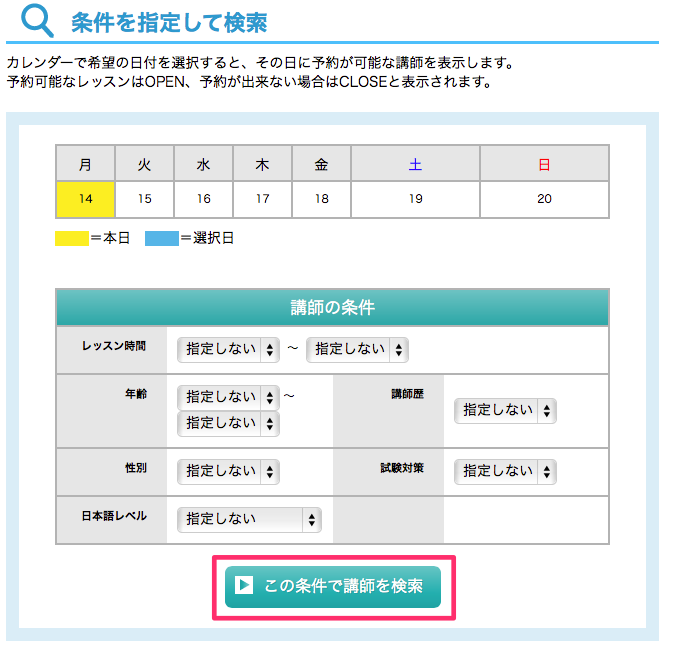
Please choose the Date you want to have lesson, time, and/or search for your favourite teacher and click "search".
3. Availability confirmation
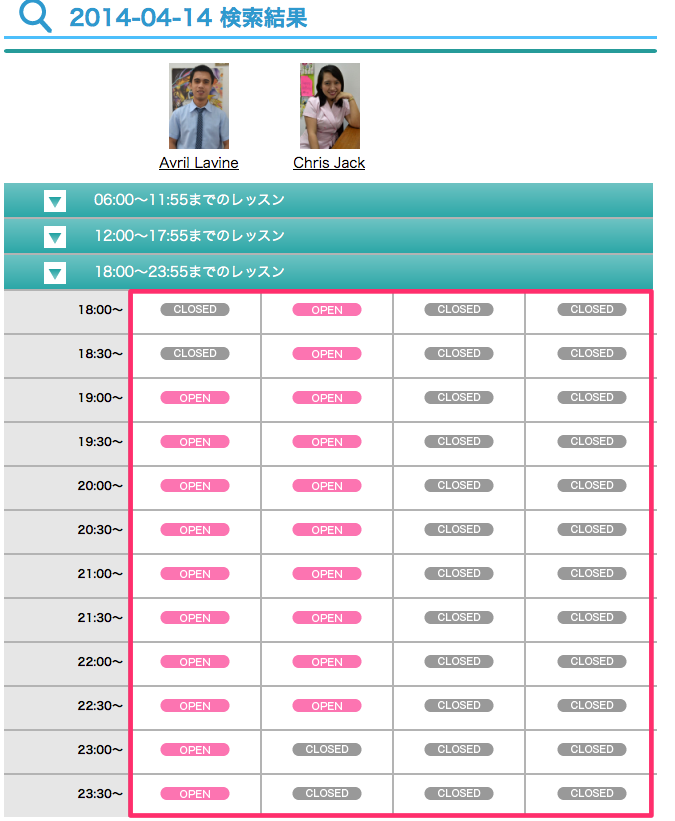
Click on the "OPEN" button at the time and the teacher you want to book
※ Mark explanation
 Lesson is available for booking
Lesson is available for booking
 Lesson not available
Lesson not available
※ Mark explanation
 Lesson is available for booking
Lesson is available for booking Lesson not available
Lesson not available4. Booking confirmation
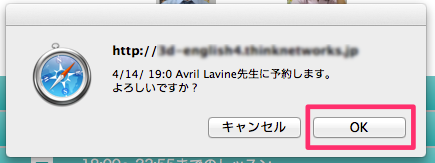
Once you have selected the class, a confirmation screen will appear. Click on either "OK" or "Cancel" button to proceed.
5. Booked Lesson Confirmation
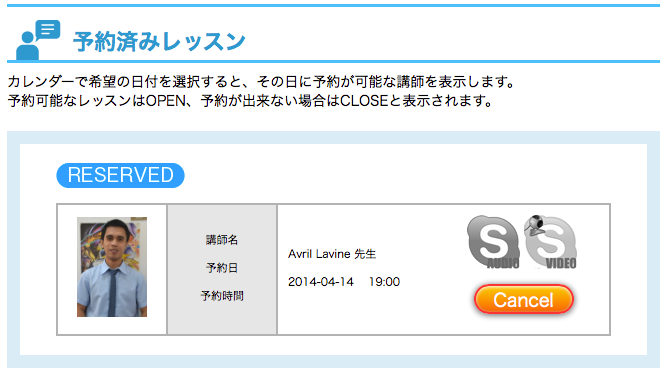
You can see all your booked classes from the "Booked classes" in My page.
In any case, you can also cancel the booked classes if your schedule changed.
※However, you cannot cancel the class 30 minutes from the start of the class.
In any case, you can also cancel the booked classes if your schedule changed.
※However, you cannot cancel the class 30 minutes from the start of the class.

