Register for Skype
1.Skype official site

Please click on the "Skype official site" below to access to Skype official website.
2. Download Skype
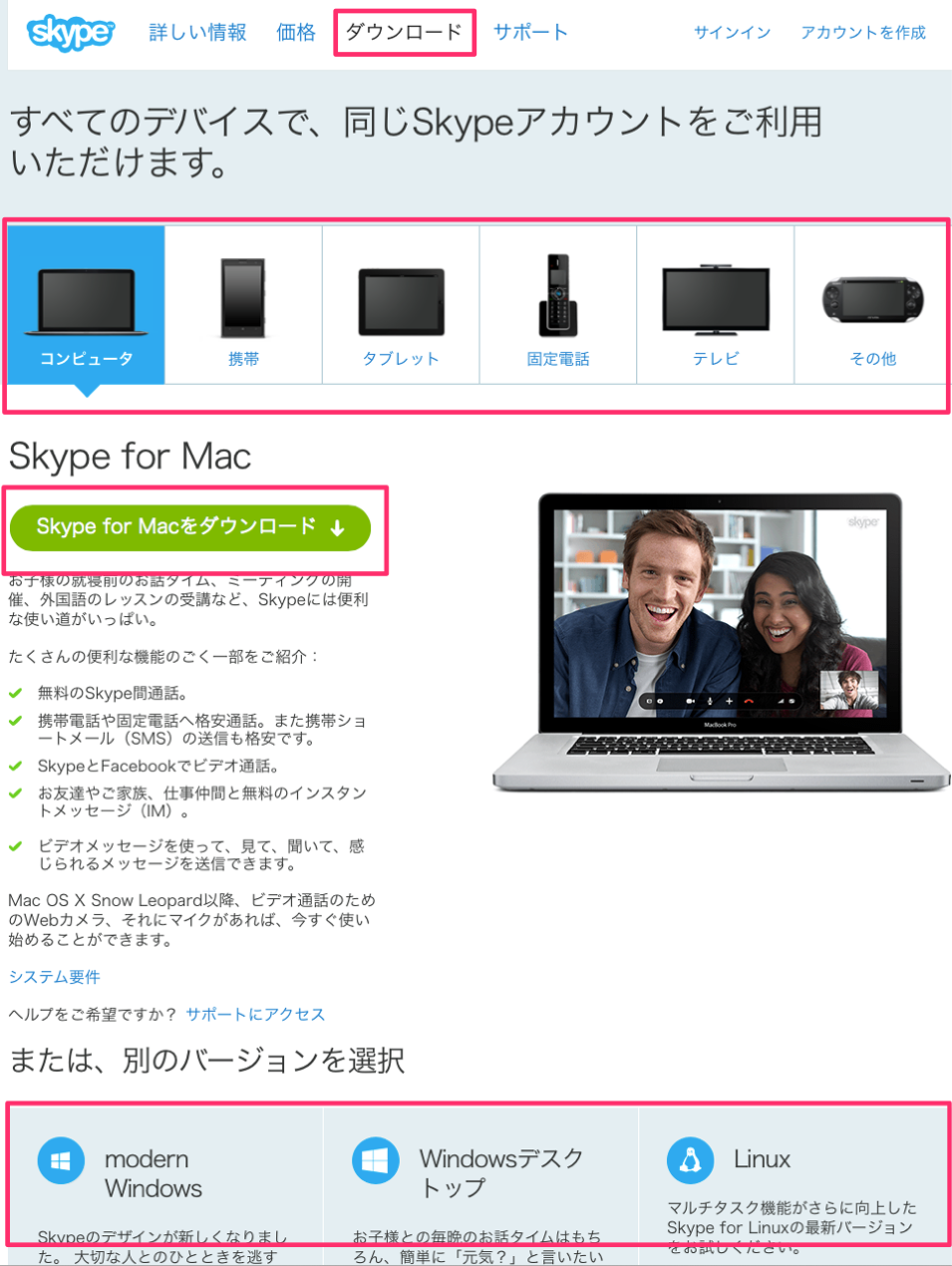
Please click on "Download" from the page
Skype can be downloaded and used in Windows PC, MacBook and Smartphones.
Skype can be downloaded and used in Windows PC, MacBook and Smartphones.
3. Skype Installation
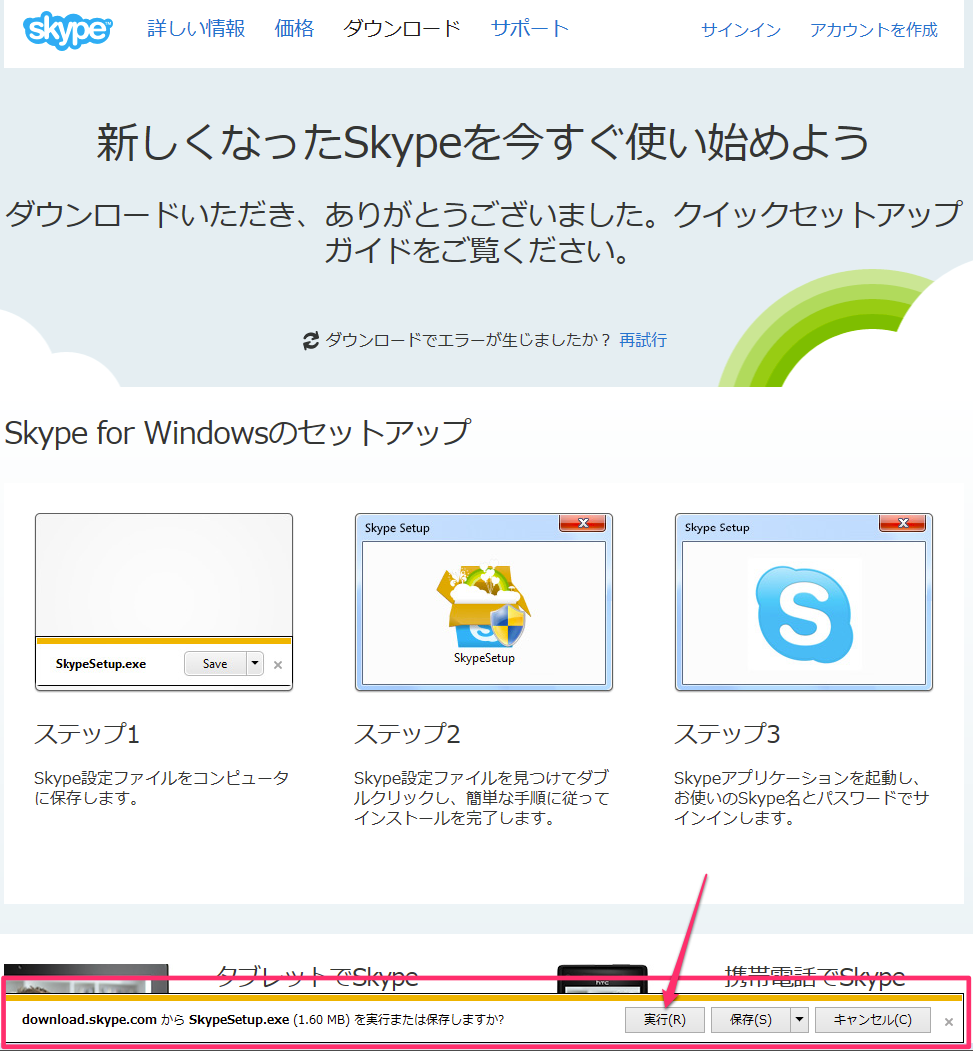
Click on the "run" button
※ The sample shown in this screen is an example from Windows Internet Explorer.
※ The sample shown in this screen is an example from Windows Internet Explorer.
4. Execute Installation
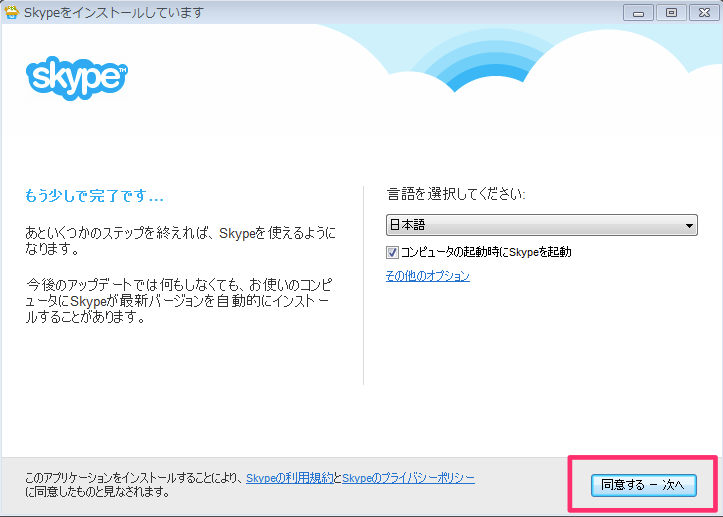
After you have downloaded Skype and run the program, Skype will be installed on your computer automatically.
Please proceed according to the instructions shown on the screen.
Please proceed according to the instructions shown on the screen.
Create Skype account
1. Register for a Skype account
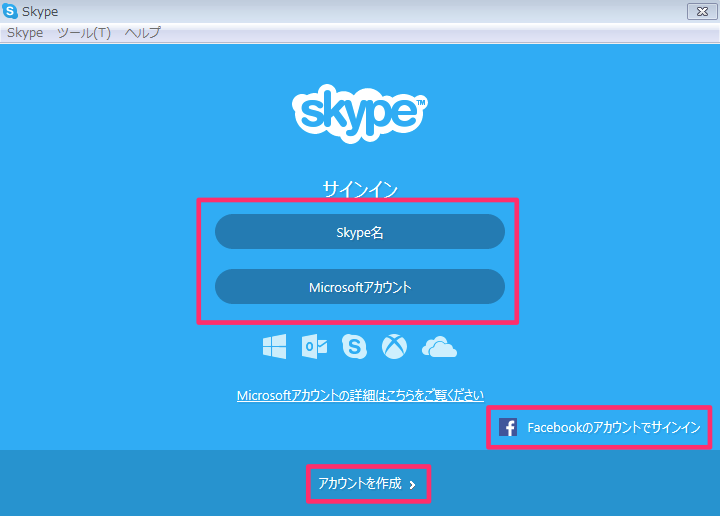
Click here to register for a Skype account
If you already have a Skype account, Microsoft or Facebook account, you can login to Skype using these accounts.
If you already have a Skype account, Microsoft or Facebook account, you can login to Skype using these accounts.
2. Enter your e-mail address
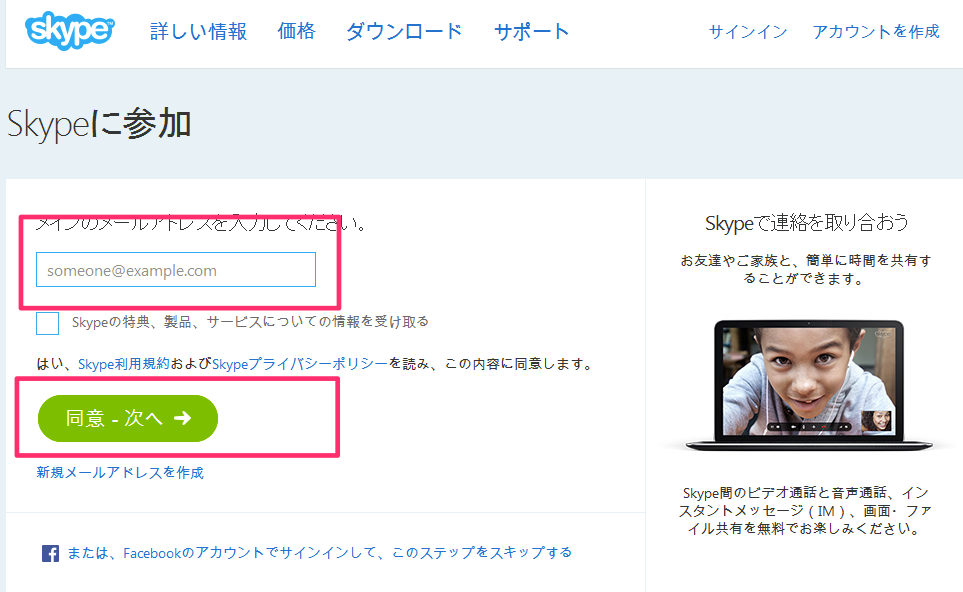
Enter the e-mail address to be used in Skype, and then click Next
3. Enter your personal information
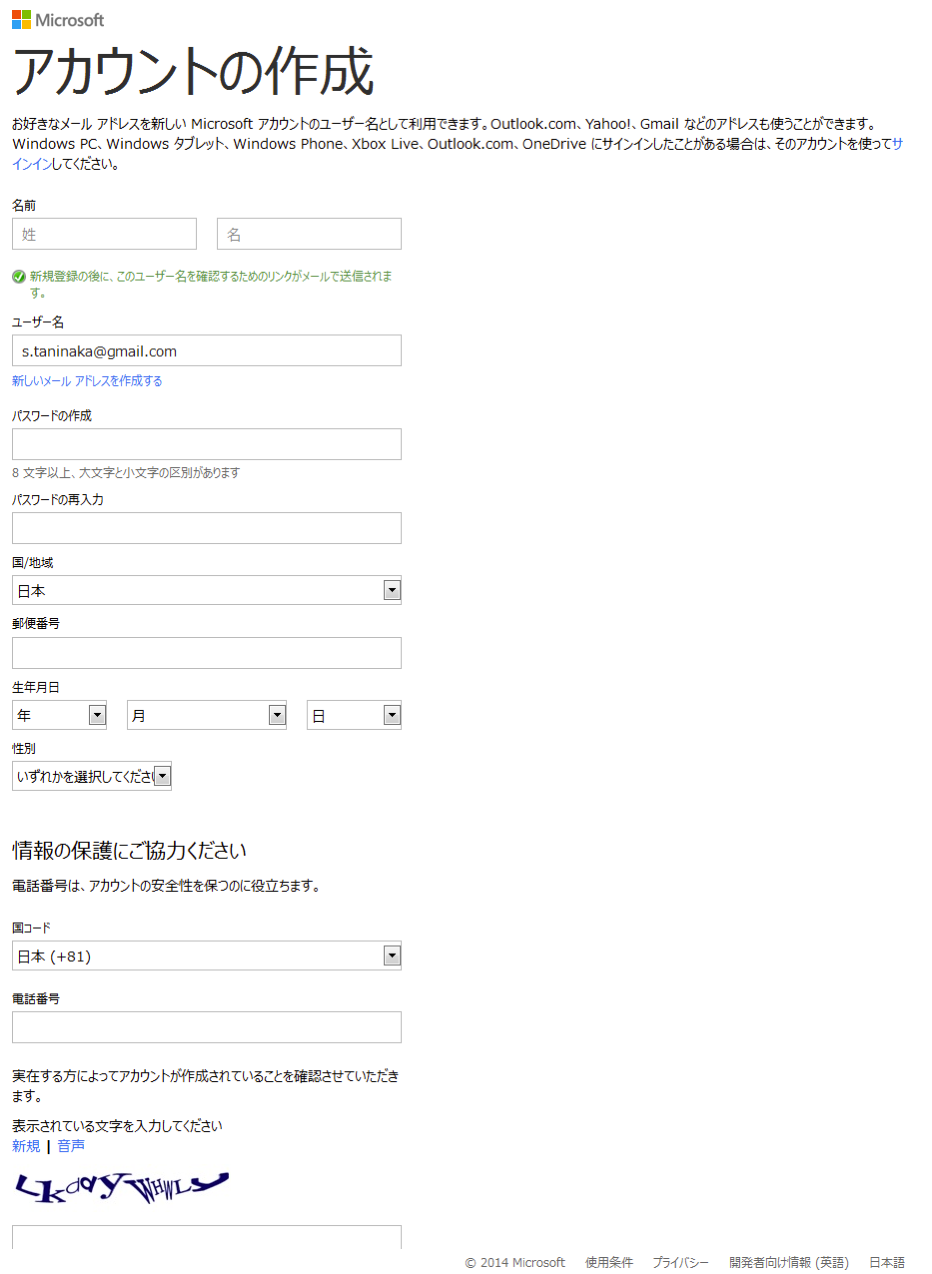
You will need to enter your name, password, address etc. for registering Skype account
4. Login to Skype
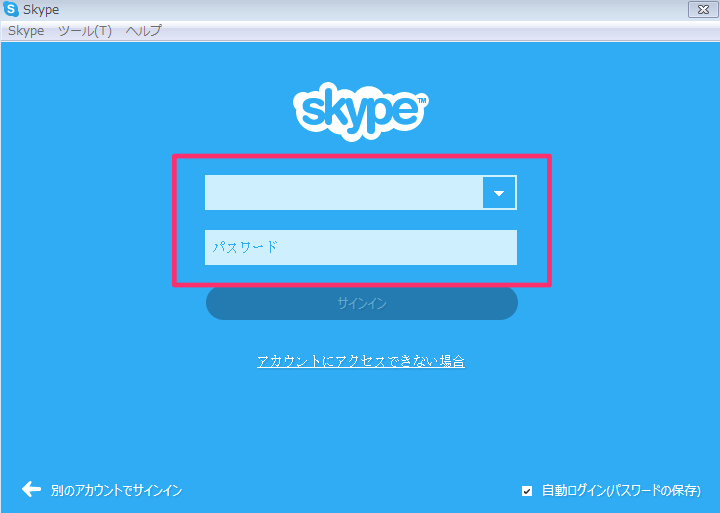
You can login to the Skype account that you created.
5. Confirmation of Skype ID

After you have gotten your Skype ID, please register it with 3D Online English for our record.


